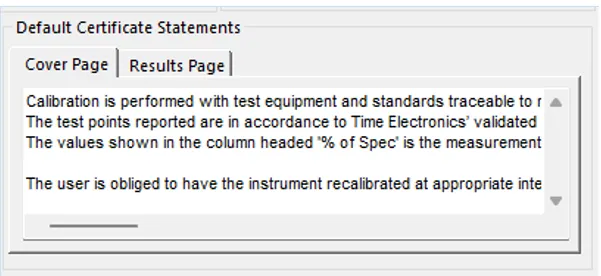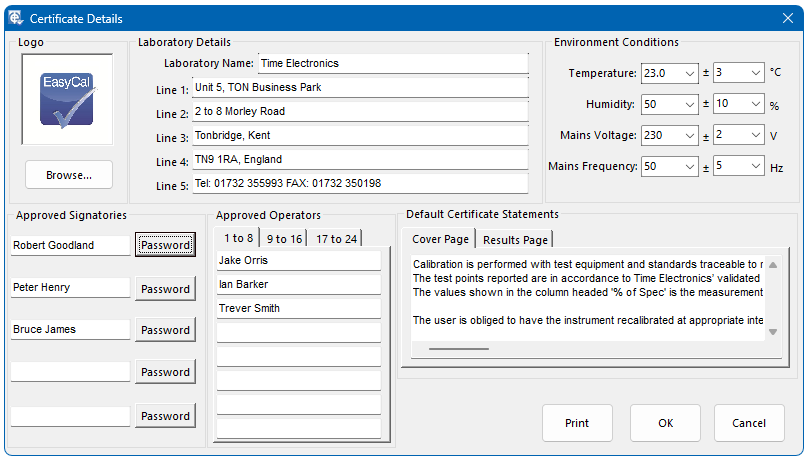
This allows the user to specify information that will appear on the Calibration Certificates plus details of persons authorised to undertake calibrations and/or sign off the certificates. The ‘Approved Operator’ and ‘Environment Conditions’ can be modified at the start of a ‘CalRun’.
Certificate Logo
On the standard certificate a logo can be specified to appear in the top left hand corner of the Certificate. The logo file (.jpg or .bmp) must be stored in the EC6\Pics\Logo directory. Its size must be 2x2cm (1:1 ratio).
Approved Operators
Up to 24 operators can be nominated to perform a calibration run. The operators are selected in ‘CalRun’ and shown on Certificates. If you wish to have un-named operators, enter a general name such as ‘Cal Room’. The actual name of the operator can be entered in the comments section of ‘CalRun Setup’ (see section 4.2) with details of why an approved operator was not used
Approved Signatories
EasyCal allows up to five signatories to be named. These will appear on the Calibration Certificate. Certificates can be digitally signed by a password. The default password for signatory 1 is “1”, signatory 2 is “2” and so on. Proof that a certificate has been ‘digitally signed’ will be shown in PrintCert’s certificate listing. This also allows the appropriate scanned signatures to appear on the Certificate if required.
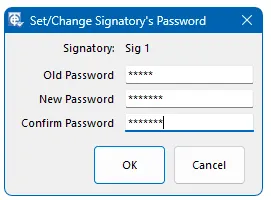
Certificate Statements
Statements can be added to the certificate cover page and at the end of the results page.Default comments are entered in the Certificate Details section of EasyEdit.The default statements can be pasted into each procedure, or unique statements for any procedure can be made.