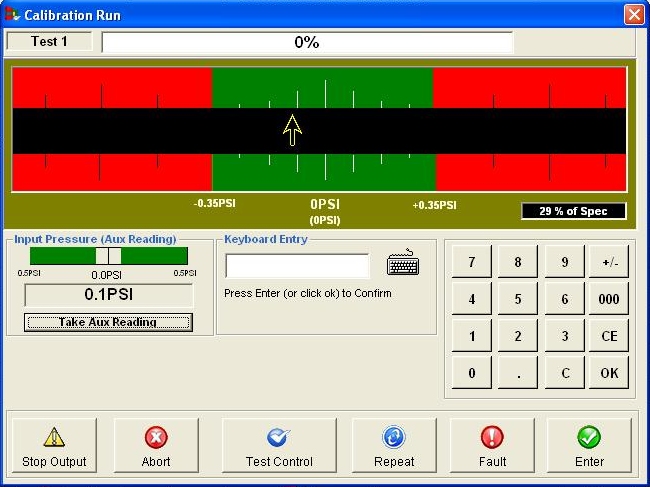If the Auxiliary reading feature has been specified in the procedure, the test screen will contain extra information. This function is often used for input pressure or temperature.
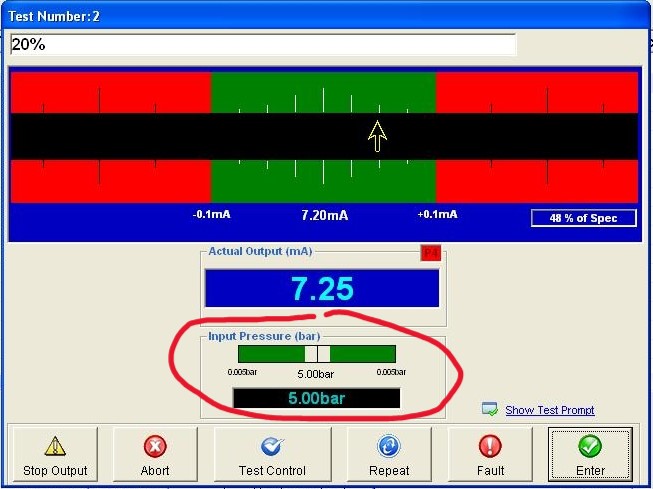
Auxiliary Value Display
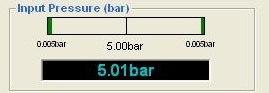
As the auxiliary reading reaches the required auxiliary value the bar graph turns green and centres.
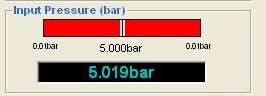
If the auxiliary reading is beyond the specified setting limits (as set in the procedure) the bars will turn red.
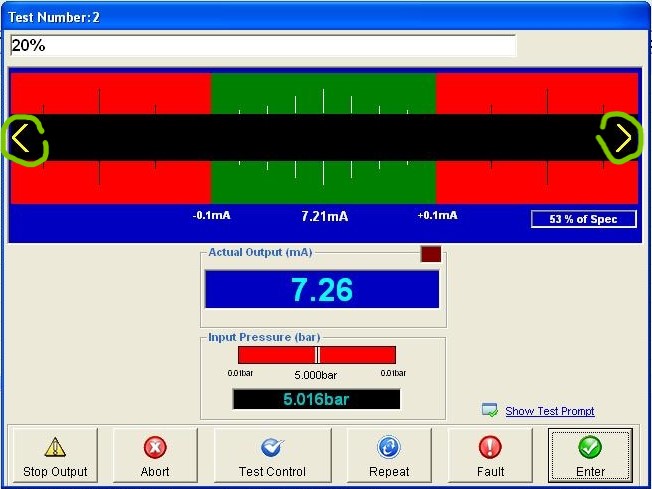
The main reading display will also indicate that the auxiliary value (input) is out of limits.
Automatic Required Value Adjustment
If this feature has been utilised in the procedure the required nominal value (main test value) will be dynamically adjusted as the auxiliary reading changes. In the example below the main required value, 20.03mA has been adjusted from its nominal figure of 20.00mA by the auxiliary (input) value.
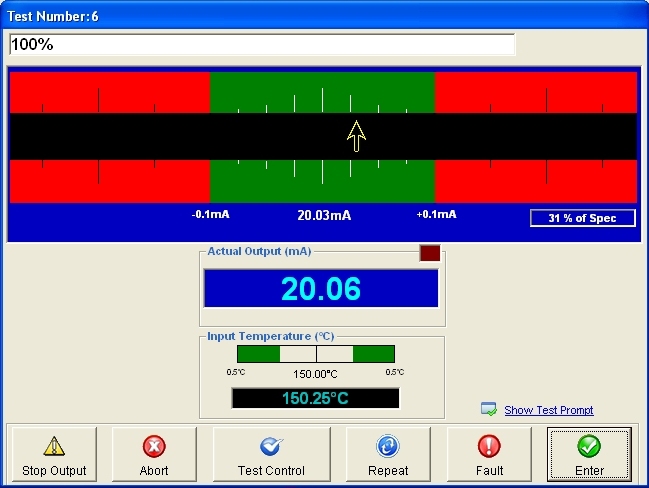
Auto Proceed
The auto proceed feature will only allow the test to continue when the auxiliary value is within the specified limits
Keyboard Entry of Auxiliary Value
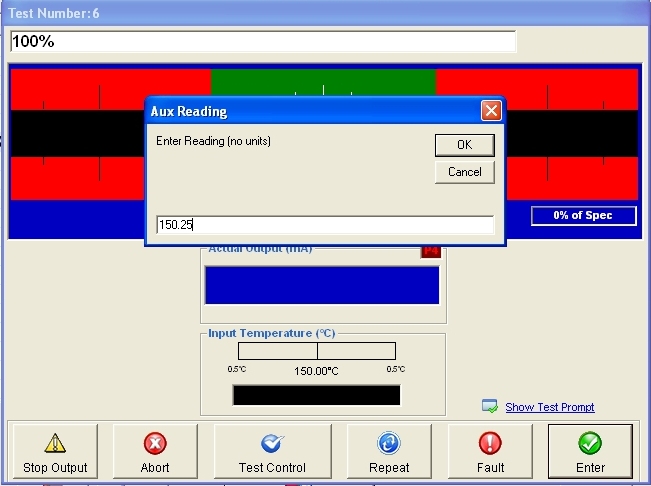
If keyboard entry has been specified in the procedure an input window will be presented to the user. This window will re-appear automatically after a short time to allow for a new value to be entered if required.
Keyboard Entry of Main Value
If entering the main reading value via keyboard (a D.U.T type test for example), the auxiliary reading is taken once at the start of the test and again whenever a new value is confirmed. To manually initiate an auxiliary reading, click the ‘Take Aux Reading’ button.