EasyCal Upgrade, Patches and Application Update Guide
This guide will explain the steps required to upgrade EasyCal from a previous version, apply an installation patch or simply update a single application executable file.
The EasyCal installation could be standalone or used as part of a number of networked PCs and shared databases on a server.
Upgrades
Although the upgrade process performs a backup of every file replace or modified, it is important to also make a manual backup before starting any upgrade.
Single PC Installation
If EasyCal is used on a single computer, then simply make a copy of the entire C:\EC6 directory.
Networked Installation
For installations which have data, reports or images located on a server (or shared directory) make a copy of these files. Also make a copy of the entire C:\EC6 directory from the local PC.
IMPORTANT INFORMATION
EasyCal upgrades will only work with installations where the Programs folder resides in the C:\EC6 directory. If your installation is located anywhere else, please contact Time Electronics.
Understanding the Version Numbering
Each release of a EasyCal suite is given a new release version number as identification. The components that make up EasyCal can also have version numbers, in particular the programs (EasyEdit, CalRun, PrintCert, EasyAdmin) as well as included report files (Ec6/Reports/*.rpt). The EasyCal suite can be identified by the version number that is visible in EasyEdit application:
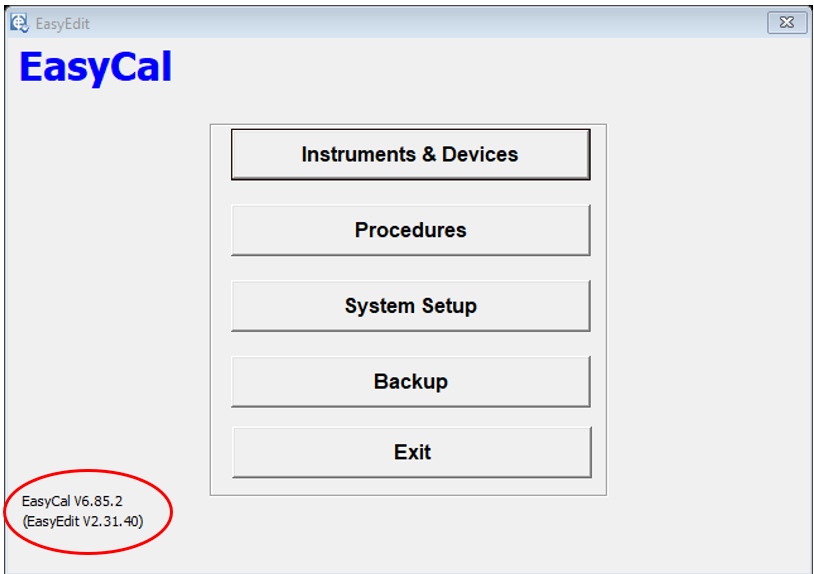
Upgrade, Patch and Update Methods
There are three methods of upgrading EasyCal to a newer version:
- Migrating to a new PC: For migrating the same version of EasyCal to a new PC. This method will provide an exact duplicate of EasyCal on the new PC.
- Single Application Update: Normally a downloaded zip file, which is used to update a single application, such as EasyEdit, PrintCert or CalRun.
- EasyCal Patch: Upgrades the EasyCal applications, report files, image prompts, library procedures and library uncertainty tables. It does NOT make any changes to data base structures.
- EasyCal Upgrade: Upgrades EasyCal applications, report files, image prompts, library procedures and library uncertainty tables. It also modifies existing databases structures.
- EasyCal Install and Import: Uses EasyCal full installer to install a fresh installation of the newer version of EasyCal. Then remove all example data and import from the old (previous version) databases.
Migrating to a new PC
Locate the C:\EC6 directory on the old PC and copy the entire directory to a USB flash or hard drive.
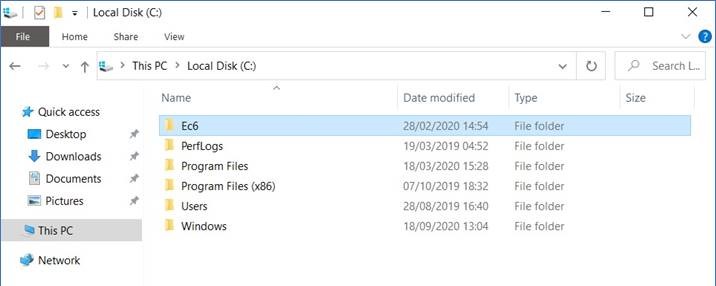
Install EasyCal on the new PC. This must be the same version as installed on the old PC. This installation will create a new C:\EC6 directory. Delete this directory and copy the C:\EC6 directory from the USB drive to the new PC.
Blue Security Key (Dongle) Drivers
If migrating version 6.62 (which was produced in year 2010) or earlier a new dongle driver for windows 10 will be required. The driver installation file can be provided upon request.

Single Application Update
The application files are found in the C:\Ec6\Programs directory
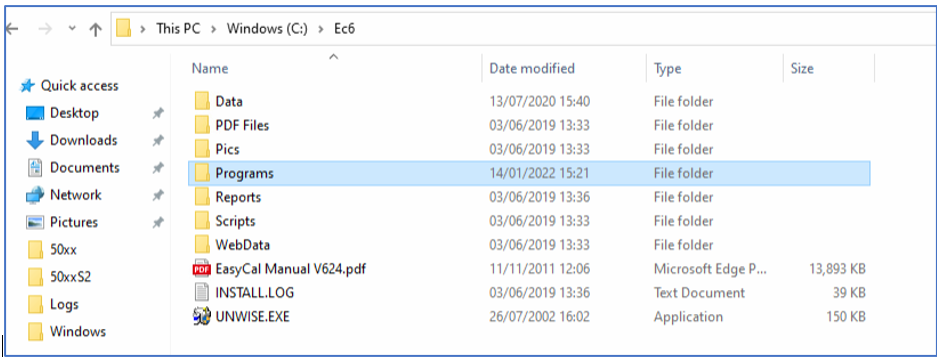
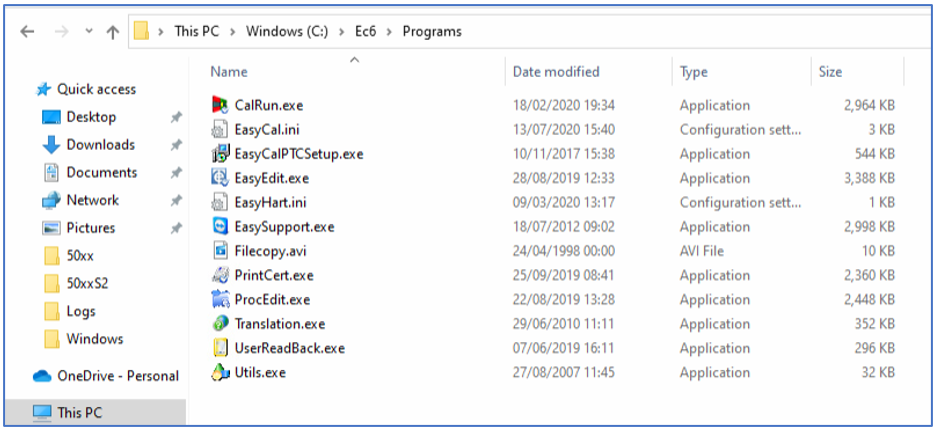
The single application file, in most cases, will be contained in a zip file. This zip file name will identify the application name and version, for example PrintCert_v23128.zip.
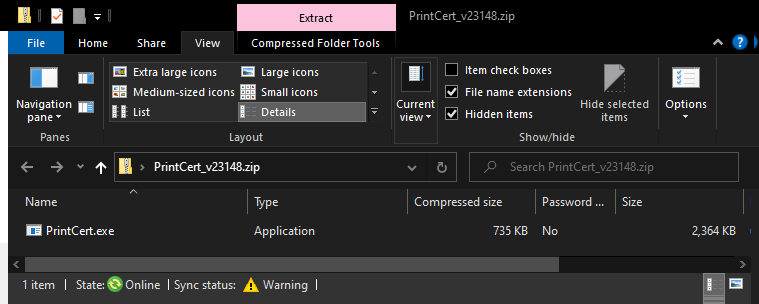
Rename the corresponding application file name in the C:\Ec6\Programs directory – PrintCert_Old.exe for example. Extract the application file from the zip file and copy or drag and drop to the C\Ec6\programs directory.
Note: the file name may not include the extension (.exe for example) if the file explorer option is file name extension is not checked
EasyCal Patch Method
The EasyCal PATCH is a single executable file, typically called EasyCalPatchVxxxx.exe where xxxx is the version which EasyCal will upgraded to when finished.
Preparation
- Locate the EasyCal folder (directory). If this is not C:\Ec6\, please contact Time Electronics.
If you are unsure then look at the location of the program launch shortcuts. This can be done by finding the shortcut for EasyEdit and right click then select properties. Under Target you will find <INSTALLATION_FOLDER>\Programs\EasyEdit.exe.
- Backup the entire EasyCal installation folder (C:\Ec6).
One way to do this is by copying installation folder (C:\Ec6) and all its contents to a new folder (such as C:\Ec6_Before_Upgrade).
Upgrading
Ensure that all other programs, especially EasyCal programs
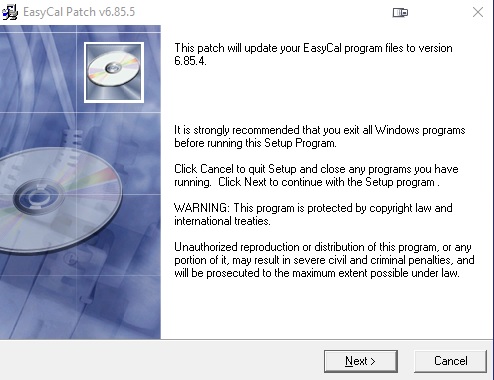
Run the EasyCalPatchVx.xx.x.exe and click next.
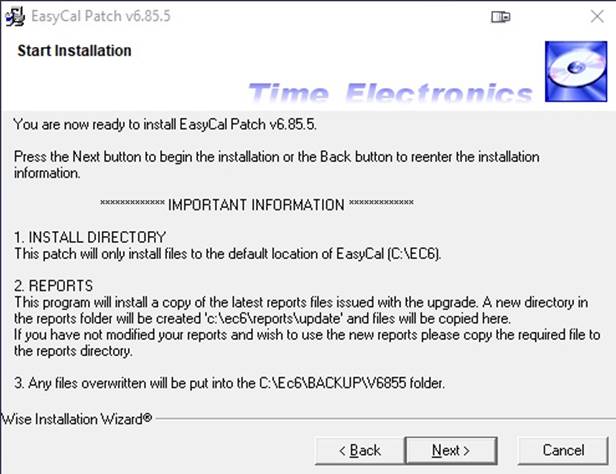
Click Next. The patch will proceed to upgrade the EasyCal programs. In the reports folder it will create a folder called “Updates” and install the new updated report files here. This is to prevent any existing EasyCal report files which the user may have modified from being overwritten.
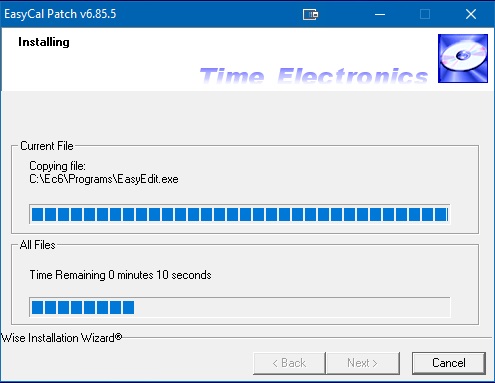
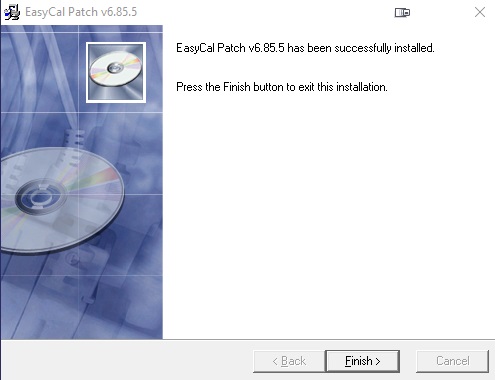
Once done, click on the Finish button. If a Windows installation prompt appears, select “This installed correctly”.
If the standard report files have not been modified since the original installation of EasyCal, it is necessary to copy the updated versions into the reports folder to enable the new features issued with the upgrade:
- Browse the reports folder (C:\Ec6\reports\) and open the folder named Updates (C:\Ec6\reports\Updates).
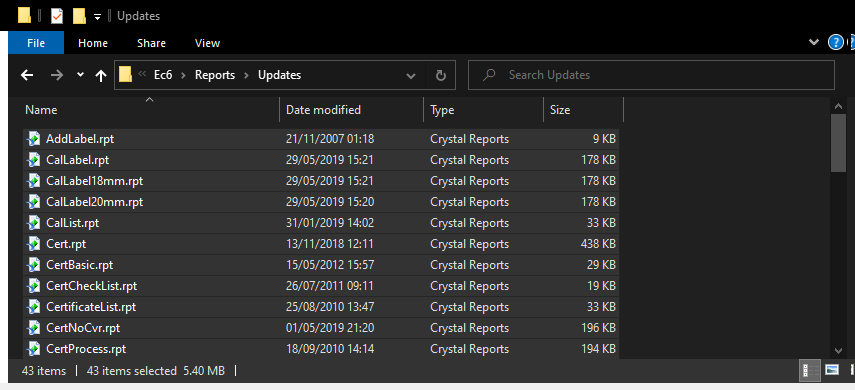
- Copy all files.
- Click the ‘Up Directory’ button in file explorer and Paste these to the Reports folder (C:\EC6\Reports).
- When prompted, selected ‘Replace the files in the destination’If the Reports are located on a network share, paste these files to that location.
- Additional prompt images are sometimes issued with an upgrade.
- If required, copy these files from C:\Ec6\Pics to the network share.
- New Library Procedures are sometimes issued with an upgrade. Copy all the files in C:\Ec6\Data\StdProcs folder to the network share.
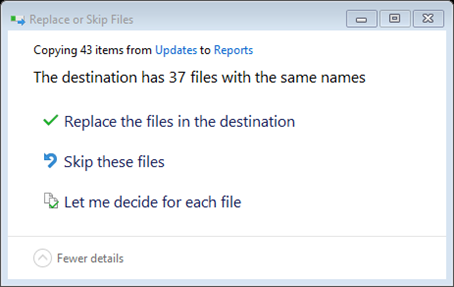
IMPORTANT INFORMATION FOR NETWORK INSTALLATIONS
- If the Reports are located on a network share, paste these files to that location.
- Additional prompt images are sometimes issued with an upgrade. If required, copy these files from C:\Ec6\Pics to the network share.
- New Library Procedures are sometimes issued with an upgrade. Copy all the files in C:\Ec6\Data\StdProcs folder to the network share.