When networking multiple PCs to enable instrument, procedure, certificate and report sharing full read and write access to a common shared Microsoft network storage location is required. Each client PC then uses ‘mapped drives’ to access the shared data and reports.
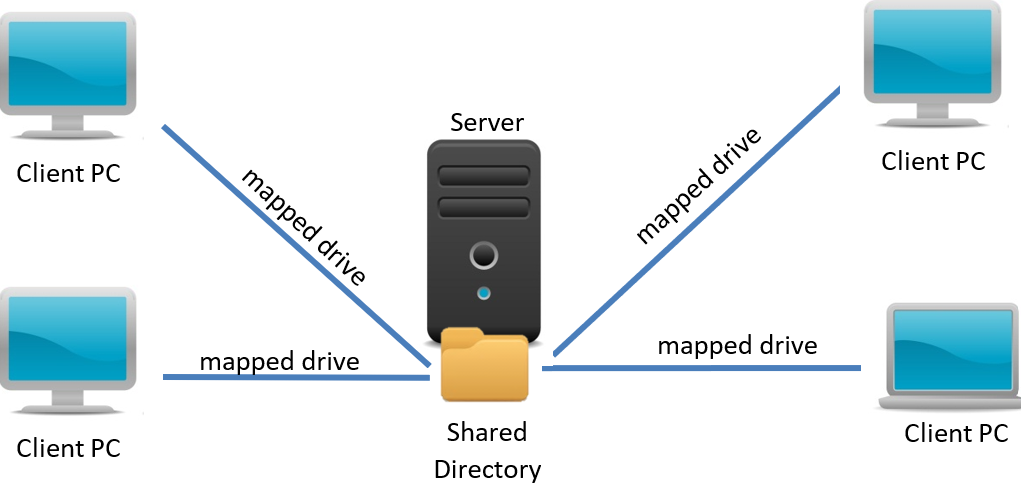
Because EasyCal uses mapped networked drives networking setup is straightforward. A PC, usually a server, becomes the central storage location for data. Each client PC with EasyCal connects to the shared storage via a mapped drive letter. The ‘server’ can be a NAS box, or even one of the client PCs with the c:\Ec6\ directory shared. To give some idea of size, a results database holding 3000 certificates is around 100MB, so storage is not usually an issue.
1. Create a shared folder
Create a folder on a networked PC running a windows operating system. For example ‘\\Fileserver\Calibration’. Share this folder with full read write to all users which need access to EasyCal.
2. Copy initial databases and folders from existing installation
To setup the shared storage for EasyCal you will need to copy initial databases, reports and pictures from an existing EasyCal installation. The files and folders to copy are stored in ‘C:\Ec6\’. It is advised that you keep the existing ‘Ec6\’ folder structure. The easiest way to do this is to copy the entire local ‘C:\Ec6’ directory to the network location.
3. Create a mapped drive on client PC’s
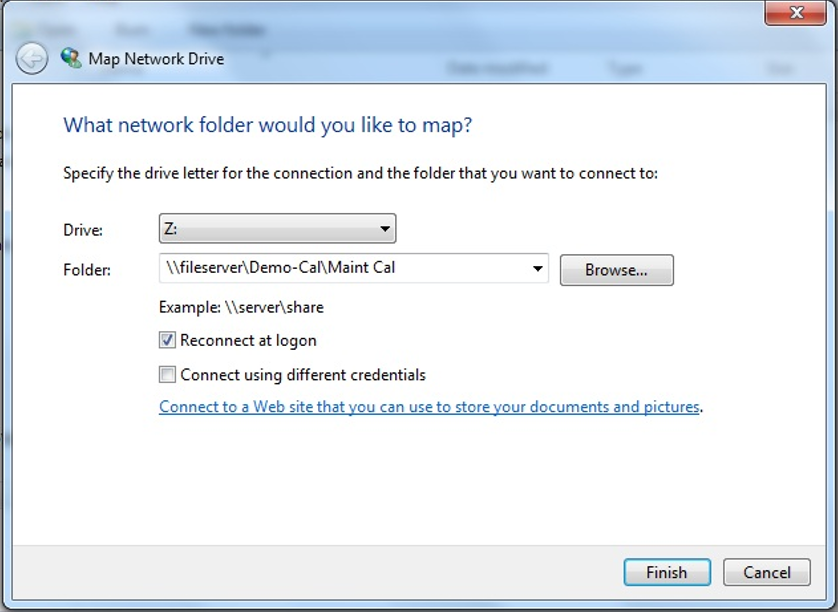
From the client PC mapped a networked drive to the share. In this example the mapped drive letter is Z:
4. Set paths to Data, Reports and Pics
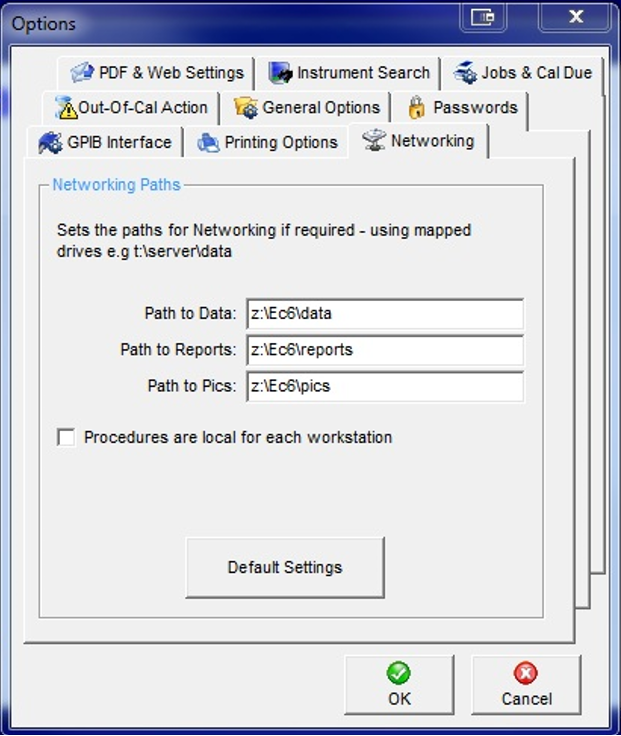
On each client PC change the networking options in EasyCal via: EasyEdit -> System Setup -> Options -> Networking. If you have kept the folder structure on the network share then all you need to do is change the drive letter. These options are detailed on page 19 of the manual
Reference Tables
Local Files and Databases
Below is a table showing the files and folders that are required on the client PC
| Files & Folders | Description | Default Location |
| Programs | All of EasyCal’s applications | C:\Ec6\Programs |
| Options | Various setting options. | C:\Ec6\Programs\EasyCal.ini |
| Scripts | Command files for 3rd party instrument control | C:\Ec6\Scripts |
| Databases | ||
| EasySys.mdb | Certificate Details Laboratory Name and Address Signatories and Signatory Passwords Operators Laboratory Environment Conditions Path to Certificate Logo Calibrating Instruments User Field Names Options: Path to data Default Certificate Template Default Label Template Certificate Prefix Out of Cal Action | C:\Ec6\Data |
| Strings.mdb | Translation tables | C:\Ec6\Data |
Network Files and Databases
Below is a table showing the files and folders that are required in the shared directory.
| Files & Folders | Description | Default Location |
| Reports Folder | All reports files, e.g. certificate templates, reminder letters Also digital signature files. | C:\Ec6\Reports C:\Ec6\Reports\Signatures |
| Pictures Folder | All images used for prompts, logos etc. | |
| Procedure Library | EasyCal’s standard procedure library | C:\Ec6\Data\stdprocs |
| Databases | ||
| Insts.mdb | Instrument and Job database | C:\Ec6\Data |
| Results.mdb | Certificate database | C:\Ec6\Data |
| Procs.mdb | Procedure database | C:\Ec6\Data |
| Readback.mdb | Readback drivers and unit database | C:\Ec6\Data |
| *Uncerts.mdb | Uncertainty database | C:\Ec6\Data |
| ConvTables.mdb | EasyCal conversion tables for thermocouples, RTD, clamp meter and current transformers | C:\Ec6\Data |
| UserConvTables.mdb | User conversion tables (see page 96 of the EasyCal manual) | C:\Ec6\Data |
| Formulas.mdb | Formulas used for certificate result columns | C:\Ec6\Data |
Note: must be in the local data directory if using EasyAdmin.