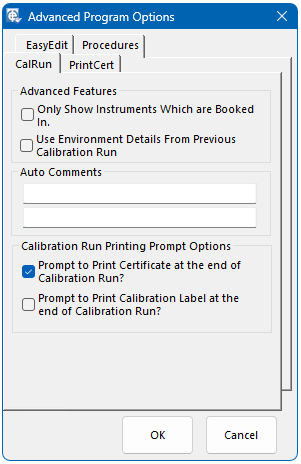EasyEdit
Instrument Auto ID Prefix:
If the ‘AutoID’ feature is used in EasyEdit to assign an Automatic ID number to an instrument, it is normally prefixed by the letters ‘EC’. If a different prefix is required then enter it here. Only two uppercase letters (A to Z) are allowed.
Retrieve Certificates from Archives
In EasyEdit, ‘Instrument Details’, the certificates for the selected instrument are displayed. If any of the certificates are located in an archive this option will allow these to be displayed.
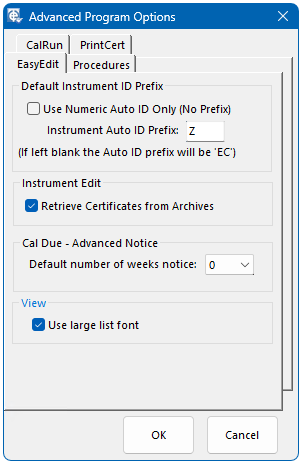
Procedures
Advanced Procedure Editing
Tick to enable the advanced procedure editing functions. These include ‘In Place Edit Mode’, Edit Multiple Tests and ‘Paste Special’. (These are explained fully in the Procedures Chapter)
Error Calculator
The option to use the same units as the set up value can be chosen. Also the option to round the calculated error to the number of decimal places is available. This is useful when writing a procedure for a digital device. The default settings are selected here.
Device Types (Optional)
If using EasyCal to calibrate process control devices, these options are applicable. See Chapter 4 Procedures for more details.
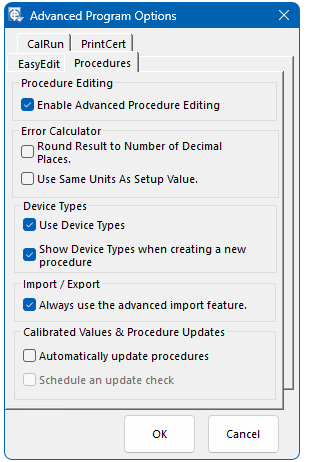
Import / Export
This advanced feature allows the user to change the type of Calibration Instrument used in the procedure when the procedure is imported.
PrintCert
Enable Advanced Certificate Editing
This enables the features which allow uncertainty and traceability editing. Also the ‘Combine Certificate’ feature. (These are explained fully in the PrintCert Chapter)
Change Certificate Title
It is possible to change the certificate title for failed certificates from ‘Certificate of Calibration’ to another title, ‘Calibration Report’ for example. This feature utilises the Cert Status feature which is described in the PrintCert > Certificate Result Status section of this manual.
Enable Advanced Search Feature
This option enables the advanced search feature which allows the user to save custom search parameters.
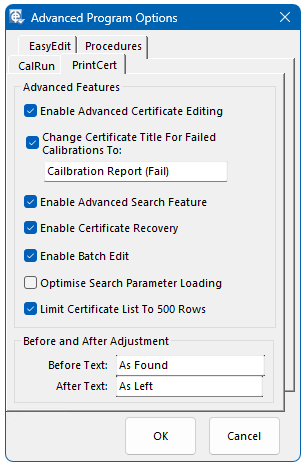
Enable Certificate Recovery
Deleted certificates can be recovered from the EasyCal Recycle Bin. When multi certificates are deleted the recycle bin is always used.
CalRun
Only Show Instrument which are booked in
At the beginning of CalRun the user is presented with a full list of instruments. To show only the instruments that are booked in, tick this option.
Use Environment Details from Previous Calibration Run
Tick this option to use the Environment data (Laboratory temperature, humidity etc) as entered in the last calibration run. This saves having to enter same values if performing a number a calibration runs.
Auto Comments
Using auto comments phrases which are commonly used can be preset. These are shown at the beginning of a calibration run, for quick user entry.
Calibration Run Printing Prompts
At the end of a Calibration Run is it normally required that a certificate is printed. If this is not required and certificates are printed at a later date from PrintCert, ‘untick’ this option. The same option is available for Calibration Labels.