Test Window
Depending on the function and input method (as set in the procedure), the test window will have a slightly different appearance.
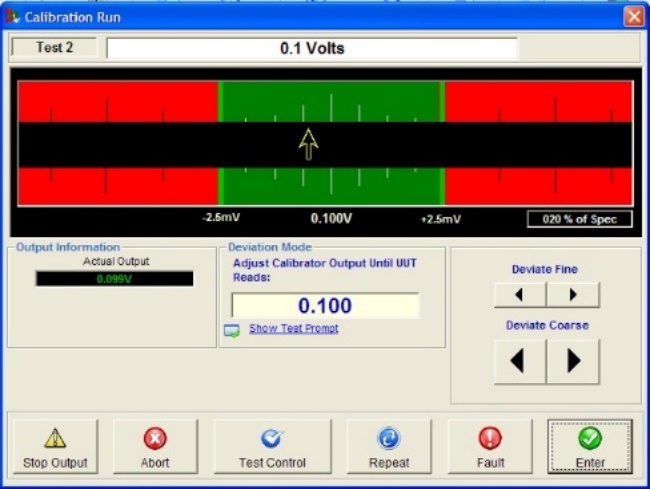
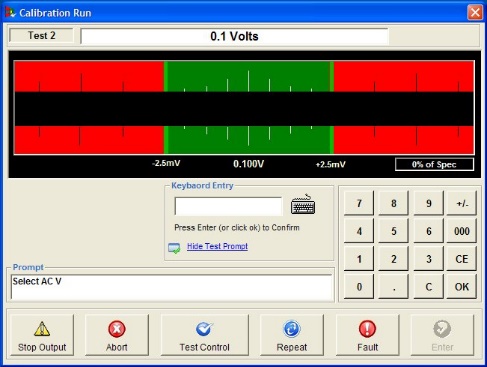
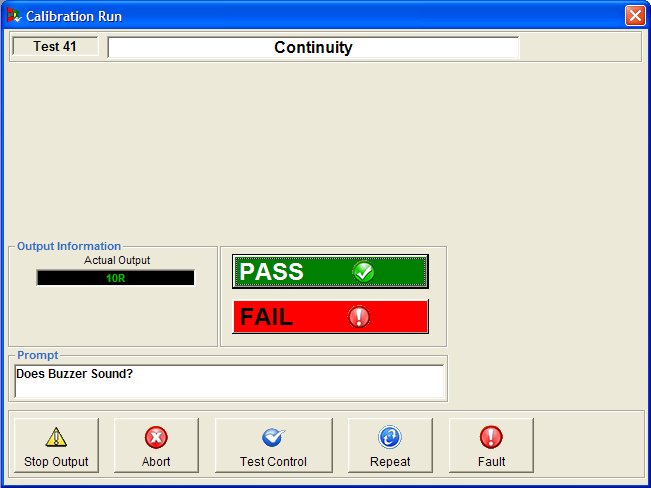

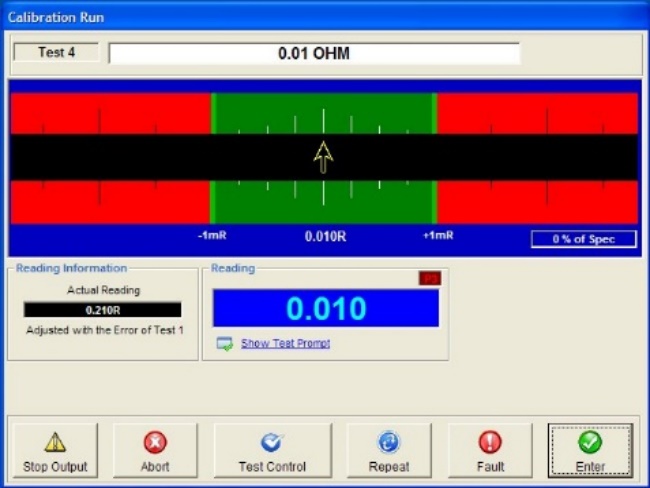
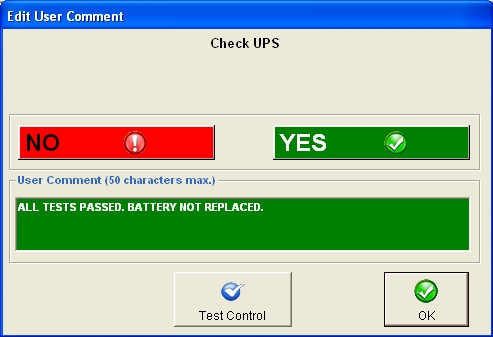
The window is divided into sections:
Test Number and Title

The top section gives details of the test number and title.
Indication Bar
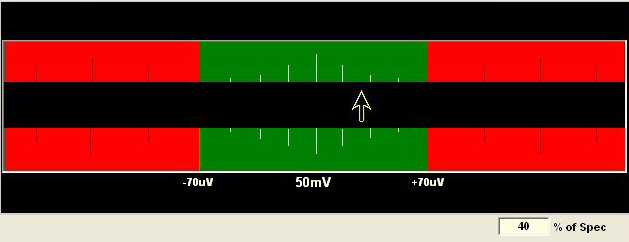
This shows the actual error level and the limits for the test. The pointer represents either the calibrator’s output (in deviation mode) or the reading of the instrument under test.
The colour scheme is DARK GREEN for the pass range and LIGHT GREEN for the ‘marginal pass’ – the point at which the ‘marginal pass’ starts are set up by the user in EasyEdit > Procedures.
The ’RED’ area indicates fail.
A small window indicates the ’% of spec’ value – 100% of spec will be indicated when the pointer is just moving into the red section i.e. at the limit of the spec. The nominal value and limits are shown below the indication bar. (The example above shows 50mA +/- 85uA).
Test Window Buttons

Stop Output
This button will reset the calibrator and return the user to ‘Test Control’.
Abort
This will terminate the whole calibration run and there will be no option to save results. The user is prompted to confirm the action after the abort button is pressed.
Test Control
Provides summary information on tests already completed.
Repeat
This is used to repeat the test.
Fault
This is used if the instrument is completely out of range on this test, i.e. it is beyond the ’RED’. The result of the test will be recorded as ’FAULT’.
Enter
Thisis used to log the results and proceed to the next test. (Pass/Fail does not show this.)
Input Method
There are various methods of obtaining a reading for a test. Each of these is described below.
Deviate
(Only available for Time Electronics’ calibrators, 5051 Cal Mode, 5025, 5045 etc.)
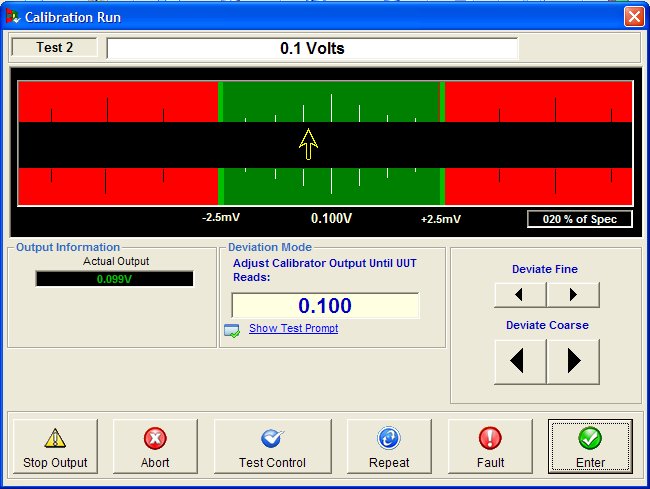
This method allows the output level of the calibrator to be altered by the operator.
Adjustment is performed by clicking the ‘Adjust’ arrow buttons (fine or coarse as required).
The output is adjusted until the correct reading is seen on the unit under test.
Adjust Coarse
One ‘click’ will deviate the output +/- 10% of specification.
Adjust Fine
One ‘click’ will deviate the output +/- 2% of specification.
Keyboard
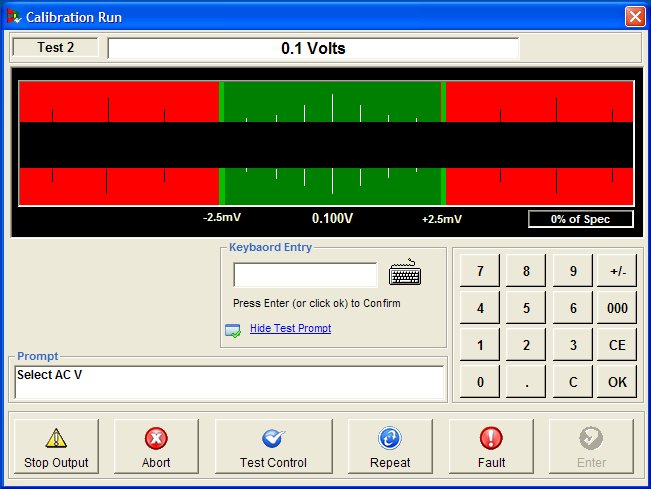
The operator enters the value using the keyboard or ‘on-screen’ keyboard (without units of measure).
After the value is entered press ‘Enter’ or ‘OK’ on the keyboard to confirm.
The ‘indication bar pointer’ and % of spec value will change accordingly. If the incorrect value is entered the operator is able to re-enter the value.
Click ‘Enter’ (on the ‘Test Window’) to record the result.
Spin Box
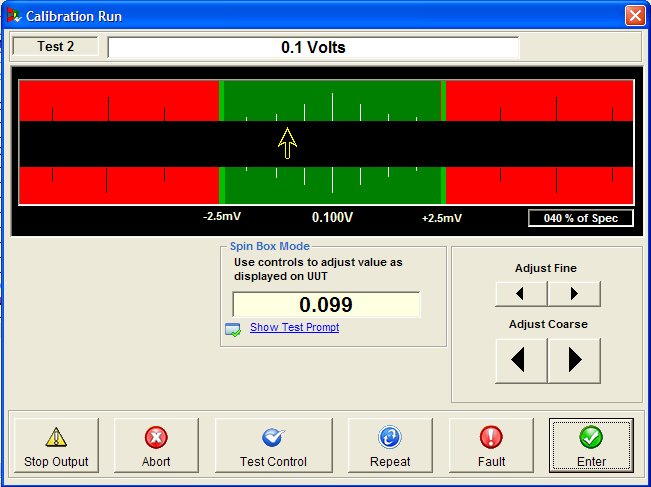
The operator adjusts a numeric value to match the value displayed on the instrument under test.
Adjust Coarse
One ‘click’ will change the value shown the ‘Meter Reading’ box by 50 (5.0 in the figure above)
Adjust Fine
One ‘click’ will change the value shown the ‘Meter Reading’ box by 1 (0.1 in the figure above)
It is important to have the correct number of decimal places set (in the procedure) for the ‘Spin Box’ input method.
Note: This test window looks similar to the ‘Deviate’ test window; note the background colours of the ‘Indicator Bar’ are different, ‘Deviate’ is black, ‘Spin Box’ is green.
Measurement (Readback)
Tests that use either 5075, 5065, 5051 (DMM Mode) or Readback have the appearance shown below:
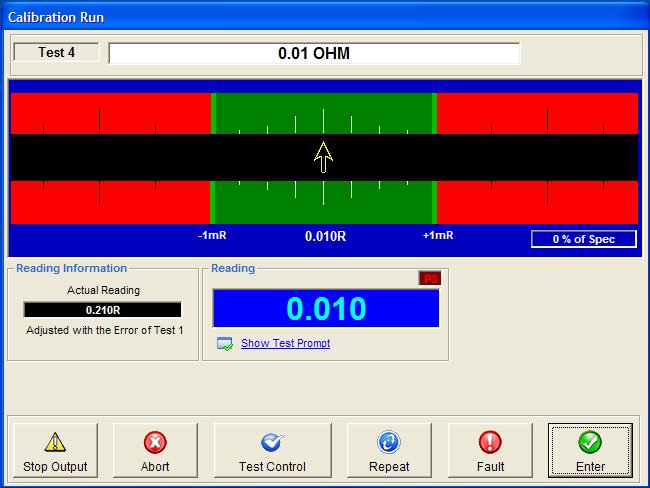
The Reading box contains the last value read from the measurement instrument, and the arrow on the bar above it shows whether the value is within specification or not.

If communication with the instrument is not working then a light will appear in the top-right corner of the screen.
The ‘No Com’ light indicates that EasyCal is not getting any data back from the comms port (RS-232 or GPIB). If this happens then check:
- The correct cable is being used and it is connected correctly
- If RS-232 is being used, check the cable is plugged into the correct comms port
Check that the Comms settings for the instrument (i.e. GPIB address or RS-232 baud rate, parity etc.) matches those stated in the test procedure and also in the Calibrating Instruments details.
Pass/Fail
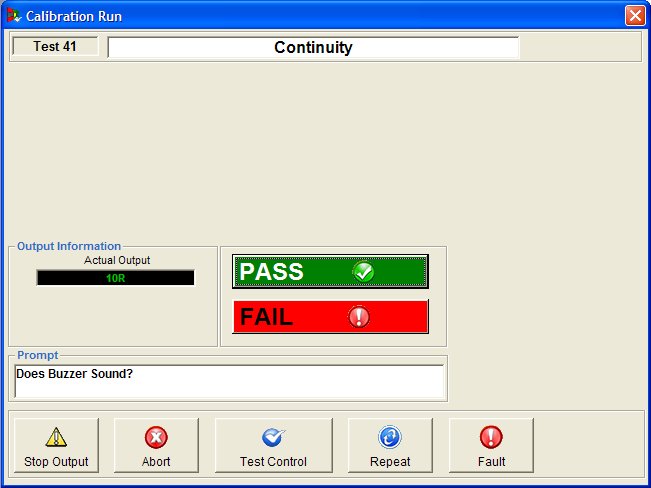
The operator selects only Pass or Fail for the test result. A common application for this method is a DMM’s buzzer test.