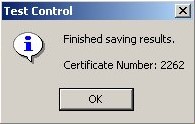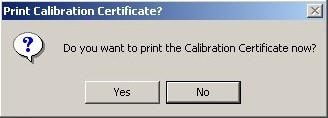This window is displayed whenever the Test Control button is selected and also when all tests have been completed. It provides an overview of results for completed tests. It also allows you to move to any particular test and restart testing from that point.
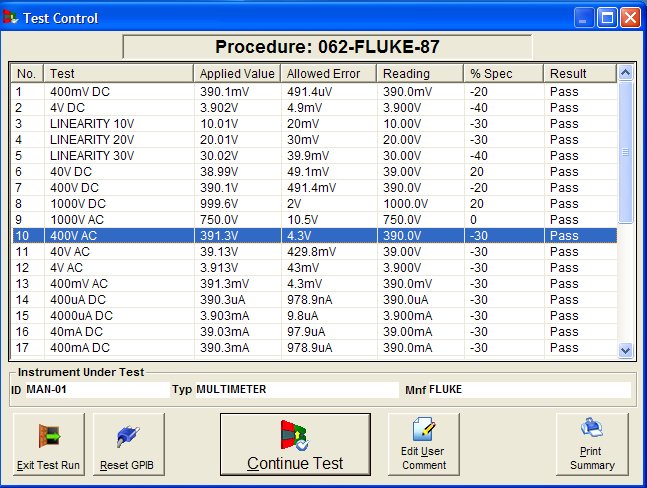
Exit Test Run
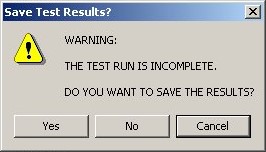
The calibration run can be terminated at any time by using the ‘Exit Test Run’ button. Tests not done will be recorded in the test results (and on the results summary and certificate) as ‘not tested’
Reset GPIB
This button will reset the GPIB interface (or re-initialise the 5051, if applicable).
Continue Test
Performs the selected test.
Edit user comment
Allows the editing of user comments for the selected test.
Print Summary
A results summary can be printed at any time using the ‘Print summary’ button.
Save Results
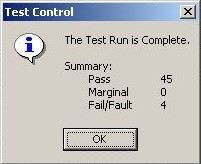
Only when all tests are completed, a confirmation window will appear displaying a summary of the test results

The ‘Save Results’ button will then be displayed.
Clicking the ‘Save Results’ will commit the results to the database. It is not possible to cancel the operation after the ‘Save Results’ button is pressed.
Confirm/Change Certificate Information
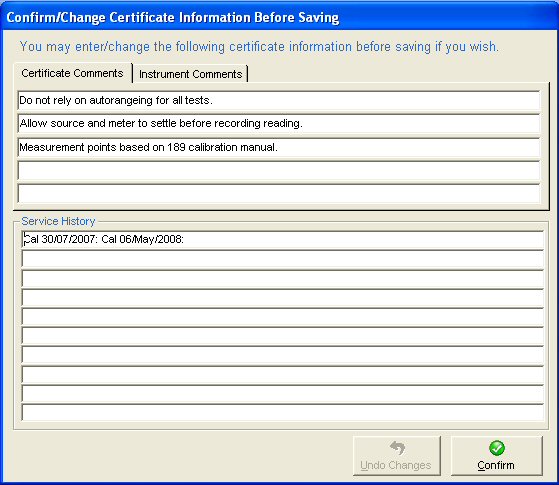
It is possible, however, to modify the ‘Comments’ and ‘Service History’. The ‘Service History’ entry box is automatically updated with the date of calibration, if the option in system setup is enabled. This allows the user to enter any service history notes after the date. ‘Undo Changes’ only applies to ‘Comments’ and ‘Service Notes’. To continue, press the ‘Confirm’ (or ‘Save Certificate’) button.
After the results are saved, a window appears stating the certificate number, click OK to continue. The user is then asked if the certificate is to be printed now. If the option for a ‘Cal Label’ printer has been set (see Error! Reference source not found. Section System Setup) the user will also be prompted to print a Calibration Label.
Note: Both a Calibration Certificate and/or Label can be printed from ‘PrintCert at a later date.