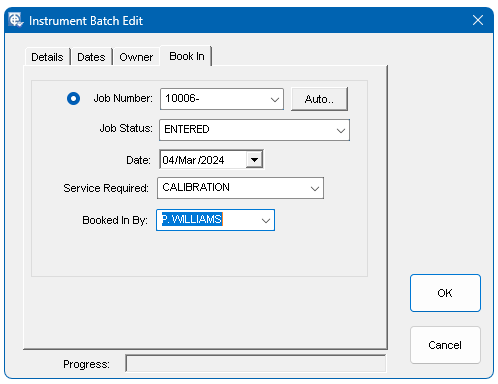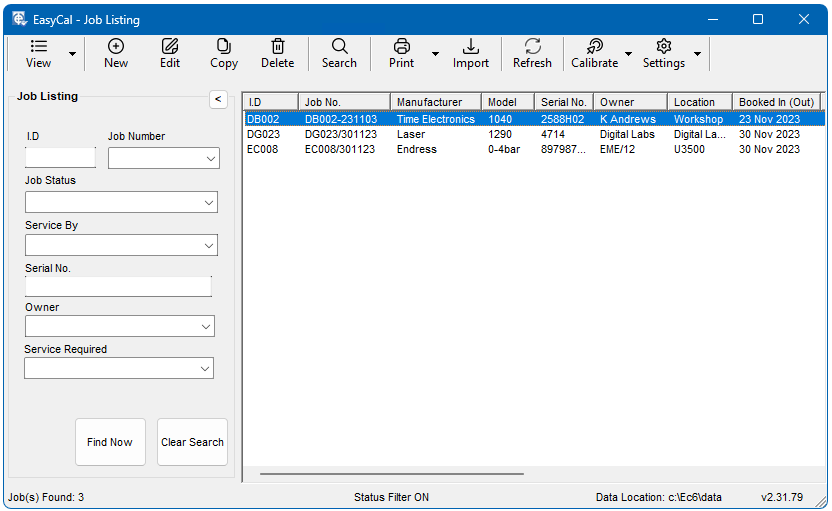
Job Management can keep track of all your calibration/repair work. As a job passes through the system these parameters can be changed helping operations keep track of the instrument’s job details. A list containing the current jobs is displayed. The search facility is used in the normal manor.
Book In
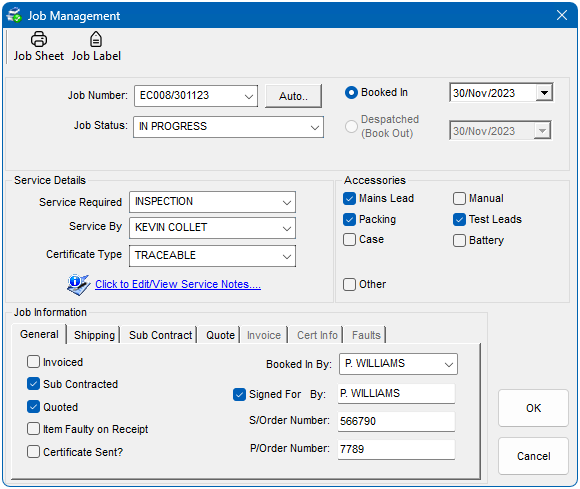
To book an instrument in, click on the ‘Book In’ button from the Instrument Edit window. If the instrument has already been booked you can view the job details by clicking on the ‘Job Details’ button.
Job Number
Enter a unique job number or use the auto button to automatically create one.
Job Status
A job status such as ‘Awaiting calibration’ can be selected here.
Service Required
Select which service is required here, such as Repair, Calibration etc.
Service By
Details of the person performing the service is entered or selected here.
Certificate Type
The certificate type is entered or selected here.
Accessories
Check boxes are used to select which standard items have been returned with the instrument. If a no standard item has been returned with the instrument the details can be entered in the ‘Other’ text box. (10 characters maximum).
Job Information
Other job information is entered here. For example, shipping details can also be entered and updated as the job progresses.
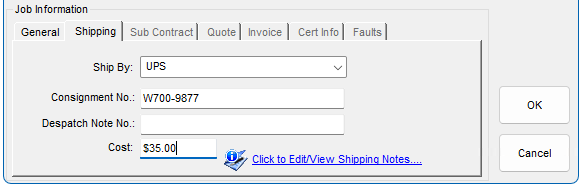
Also, for example, if the job is sub-contracted tick the ‘Sub Contract’ option and the section will be enabled. Information can be entered as required.
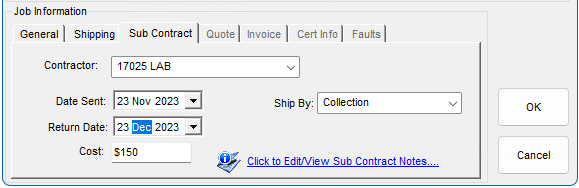
Job Sheet / Despatch Note
Prints a job sheet or despatch note.
Job / Despatch Label
Prints a job label. If the item is despatched a despatch label will be printed.
Despatched
Once a job is completed select ‘Despatched’. To view job history click the ‘Job History’ button.
Notes
Any comments or extra information about the job can be entered by clicking on the Edit/View notes link for the various sections. A maximum of 200 characters are allowed.
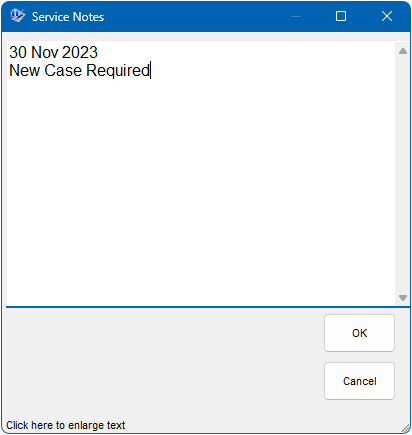
Book In Multiple Instruments
It is possible to book-in multiple instruments under the same job number by selecting multiple rows from the instrument list. Use the Book In tab to enter the required information.