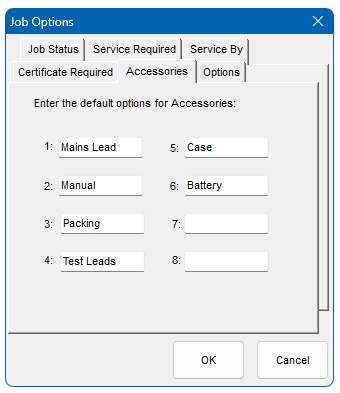This list specifies the equipment and standards that EasyCal will use for calibration and control. From here it is possible to add, delete, edit and print details for a chosen instrument. ‘Readback Drivers’ are also edited from here.
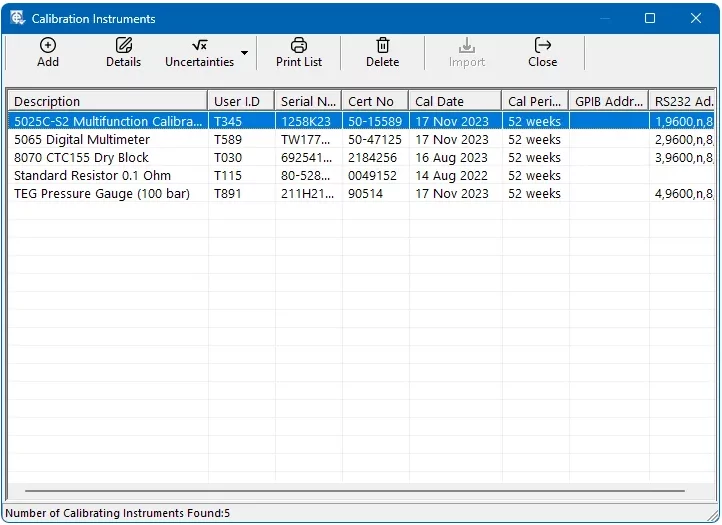
A drop down list shows the instrument/equipment that can be used with EasyCal.
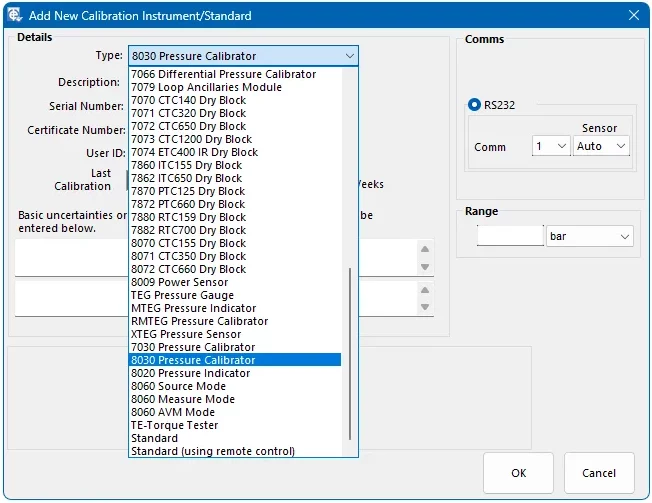
Three types of calibration instrument can be selected:
- An Instrument manufactured by Time Electronics. For example a 5025 Multifunction Calibrator.
When using the majority of these, the process of creating calibration procedures is much simplified since EasyCal has the built in drivers and individual GPIB or RS-232 commands do not need to be specified for each test. If the Instrument is controlled by either RS-232 or GPIB the settings must be entered in the ‘Comms’ section.
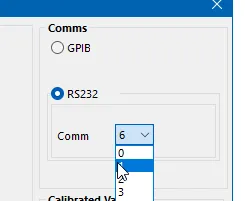
- GPIB/RS-232. The GPIB/RS-232 settings must be specified to ensure correct operation. See below for further information
- STANDARD. These will generally be for passive devices that are only set up, controlled and read manually e.g. a resistance box, depth gauge, thermometer etc.
Comms Settings
From here the communication settings, if required, for the calibration instrument are entered. GPIB Address, RS-232 settings, or NONE
The format for specifying the RS-232 setting is:
<comm port>, <baud rate>, <parity>,<databits>,<stopbits>
For example ‘1,9600,n,8,1’
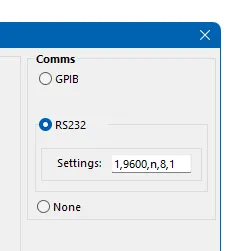
Details
Each instrument/standard must be recorded with specific information; this will appear in the traceability section of a certificate.
- A Description.
- A Serial Number.
- Calibration certificate number.
- Calibration date.
- The re-calibration interval (weeks).
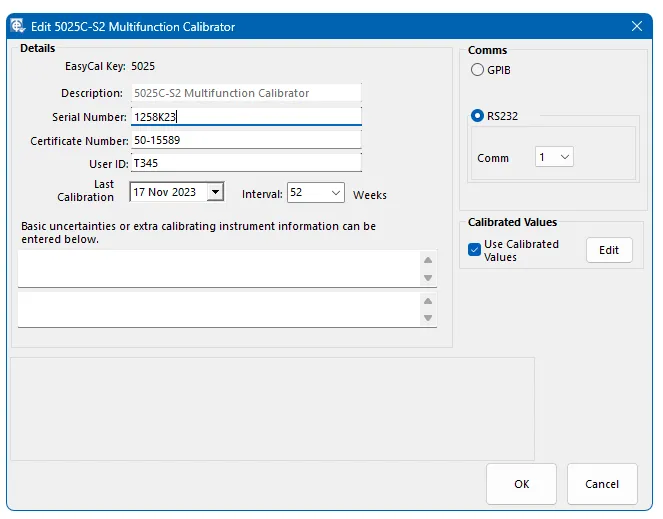
User ID can be used if a user assigns a specific ID or asset number to a calibration instrument
Manual entry of an instrument’s uncertainties is available. To create advanced uncertainties based on range and function, uncertainties section in this chapter.
Each of the instruments/standards is given an identity code (ID) automatically by EasyCal – this is used later when the user is selecting which instrument/standard to use for a particular procedure.
Supports Readback
This is explained in detail in chapter 8 Readback Drivers.
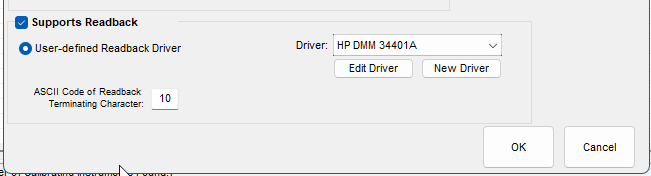
5051 / 7051 System Setup
If EasyCal is installed on a 5051 or 7051 the ‘Calibration Instrument’ information will be pre-set at time of delivery. Depending on which options are installed the following Calibration Instruments will be listed.
Uncertainties
If required, uncertainties can be shown as a list on the cover page of a certificate or next to the each result on the results page. Creating an uncertainty table will allow this. Using the tables will also allow EasyCal to show the uncertainties which only apply to measurements taken.
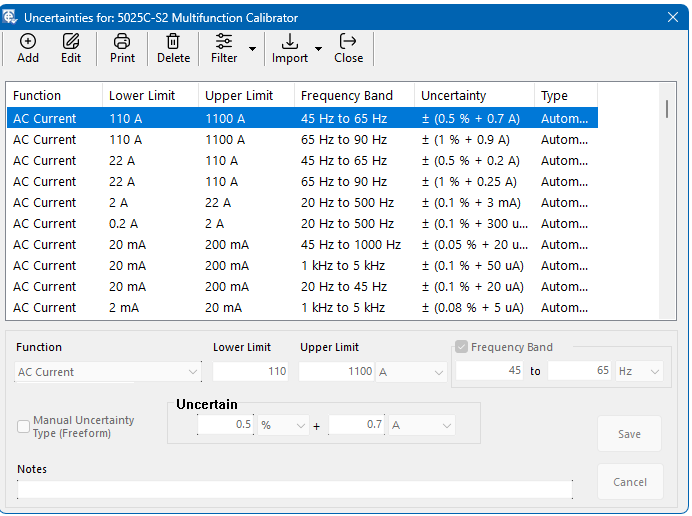
To add an uncertainty click the add button. Then select the desired function, enter the upper and lower limit for the range. Enter the uncertainty that applies to that range and click save.
!! TO DO Options
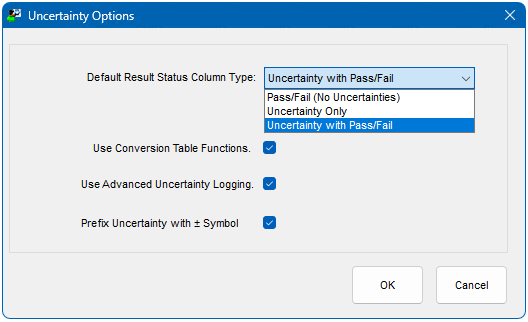
If using the uncertainty tables, the option on where to show these uncertainties on the certificate is set here.
User Field Titles
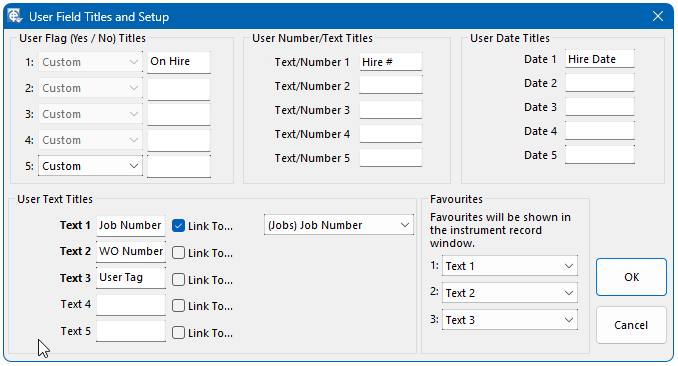
The user has the option to include additional custom information. 4 sets of data fields are available. The user can allocate a title (name) to them. There is a maximum of 5 records in each set – Text (free form text, 20 char max), Date, Flag and Number. If the field name is left blank, this field will not appear on the instrument information ‘User Data window. The user will find these custom fields particularly useful for including features that are not included as standard in EasyCal e.g. calibration time costing or specific designations e.g. ‘hire’ or ‘loaned’. The user can add these fields to certificates or reports by using Crystal Reports. Alternatively a completely new report can be designed.
Linking
Up to 3 user fields can be shown in the main instrument record window. The favourites are selected in the User Field setup window. In the ‘Favourites’ sections select the fields from the drop-down lists. The selected ‘favourite’ name will be shown in bold
User Field Favourites
Up to 3 user fields can be shown in the main instrument record window. The favourites are selected in the User Field setup window. In the ‘Favourites’ sections select the fields from the drop-down lists. The selected ‘favourite’ name will be shown in bold.
Instrument Record User Field Favourites
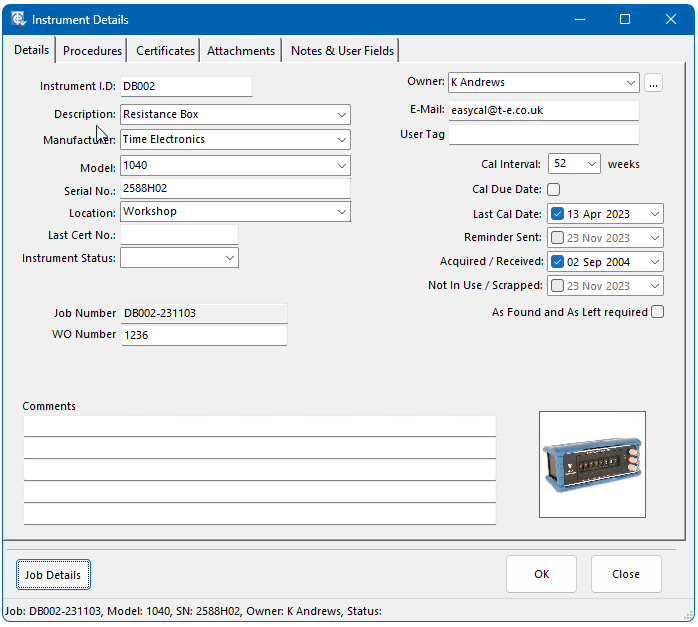
The favourite user fields are shown in the Instrument record window as above.
Note: These favourites are also shown as additional columns in the Instrument and Job listings.
Edit User Readback Drivers
This is explained in detail in Readback Drivers.
Printing Options
ID & Cal Label Printer
Select the printer, which is used for producing ID and Calibration Labels. This is usually a Brother P-Touch. The standard Cal and ID Labels are designed for use with a Brother P-Touch 24mm Label, and are 55mm long.(See the Label Printing section in this manual). If (NOT INSTALLED) is selected the windows default printer will be used. The lengths of the labels in mm are also specified here.
Address & Job Label Printers
Select the printer you wish to use for Address Labels and Job Labels. This is usually a Seiko Smart Label Printer (SLP) or Dymo Label Writer.
The standard Job and Address labels are designed for a Seiko SLP or Dymo ‘Shipping’ label. If (NOT INSTALLED) is selected the windows default printer will be used
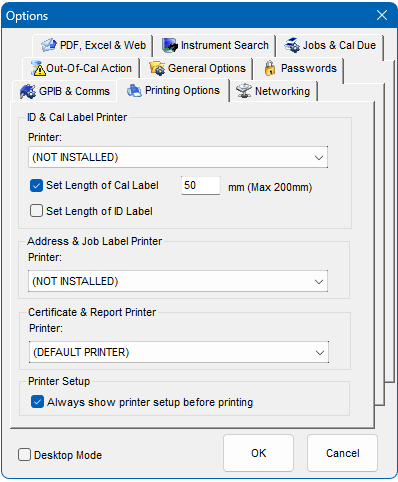
Certificate & Report Printer
If required, a printer other than default can be specified for certificates and reports.
Printer Setup
The option to always show the printer setup window allows the user to select a printer other than the default before printing a report or certificate.
Note: The printer lists are populated from installed windows printers. You must have the printer installed before it can be selected.
General Options
!TO-Do Default Certificate Report
‘Cert.rpt’ is the standard certificate report template supplied with EasyCal. If a different style is required as default, it can be selected here. ‘CertCla.rpt’ is supplied with EasyCal which provides a ‘Classic’ style template. Alternatively certificate report templates can be modified using Crystal Reports.
Note: The certificate template report used for any given certificate can be selected using the PrintCert program. All Certificate files must be prefix with the letters CERT.
Service History
When a calibration is performed the calibration date is automatically entered in the instrument’s service history, and optionally the time the calibration was performed. This feature can be disabled from here.
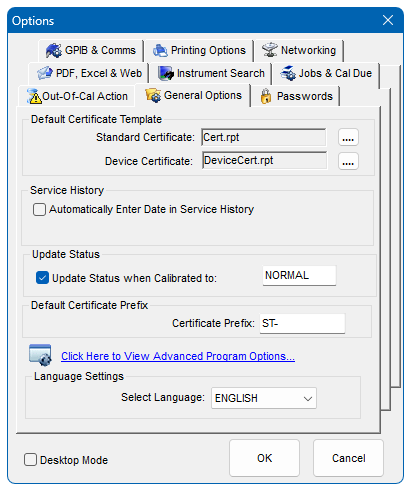
Update Instrument Status
When an instrument is calibrated by EasyCal the instrument status can be automatically updated with a 6 character identifier.
Certificate Number Prefix
When a certificate is produced the option to add a 10 character prefix to the certificate number is available. To automatically assign a prefix enter it here. Note: This can be changed at Calibration Run time or by the PrintCert Program.
Click Here to View Advanced Program Options
A new window appears with ‘Advanced’ program options.
Language Settings
Select the language used. Note EasyCal must be restarted for the new language settings to take effect.
Advanced Program Options
EasyEdit
Instrument Auto ID Prefix:
If the ‘AutoID’ feature is used in EasyEdit to assign an Automatic ID number to an instrument, it is normally prefixed by the letters ‘EC’. If a different prefix is required then enter it here. Only two uppercase letters (A to Z) are allowed.
Retrieve Certificates from Archives
In EasyEdit, ‘Instrument Details’, the certificates for the selected instrument are displayed. If any of the certificates are located in an archive this option will allow these to be displayed.
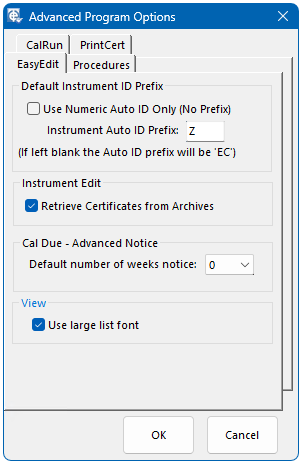
Procedures
Advanced Procedure Editing
Tick to enable the advanced procedure editing functions. These include ‘In Place Edit Mode’, Edit Multiple Tests and ‘Paste Special’. (These are explained fully in the Procedures Chapter)
Error Calculator
The option to use the same units as the set up value can be chosen. Also the option to round the calculated error to the number of decimal places is available. This is useful when writing a procedure for a digital device. The default settings are selected here.
Device Types (Optional)
If using EasyCal to calibrate process control devices, these options are applicable. See Chapter 4 Procedures for more details.
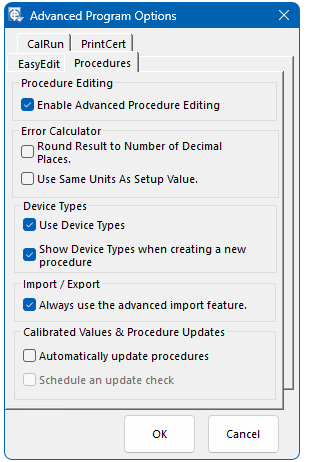
Import / Export
This advanced feature allows the user to change the type of Calibration Instrument used in the procedure when the procedure is imported.
PrintCert
Enable Advanced Certificate Editing
This enables the features which allow uncertainty and traceability editing. Also the ‘Combine Certificate’ feature. (These are explained fully in the PrintCert Chapter)
Change Certificate Title
It is possible to change the certificate title for failed certificates from ‘Certificate of Calibration’ to another title, ‘Calibration Report’ for example. This feature utilises the Cert Status feature which is described in the PrintCert > Certificate Result Status section of this manual.
Enable Advanced Search Feature
This option enables the advanced search feature which allows the user to save custom search parameters.
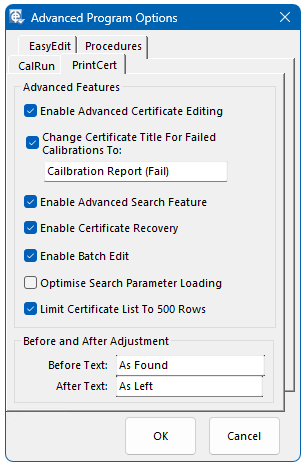
Enable Certificate Recovery
Deleted certificates can be recovered from the EasyCal Recycle Bin. When multi certificates are deleted the recycle bin is always used.
CalRun
Only Show Instrument which are booked in
At the beginning of CalRun the user is presented with a full list of instruments. To show only the instruments that are booked in, tick this option.
Use Environment Details from Previous Calibration Run
Tick this option to use the Environment data (Laboratory temperature, humidity etc) as entered in the last calibration run. This saves having to enter same values if performing a number a calibration runs.
Auto Comments
Using auto comments phrases which are commonly used can be preset. These are shown at the beginning of a calibration run, for quick user entry.
Calibration Run Printing Prompts
At the end of a Calibration Run is it normally required that a certificate is printed. If this is not required and certificates are printed at a later date from PrintCert, ‘untick’ this option. The same option is available for Calibration Labels.
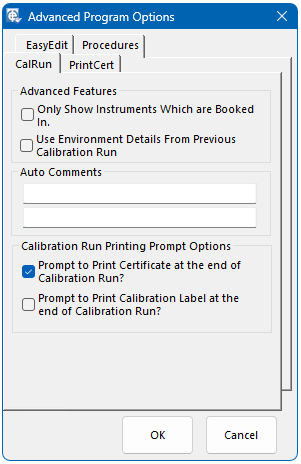
Networking
Networked data paths with only work with ‘Mapped Drives’. For example ‘T:\EC6\Data’.
If using a networked path for Data the following files must remain in EC6\data directory:
- EasySys.mdb
- MasterTempResults.mdb
- TempResults.mdb
- Uncert.mdb
- ConvTables.mdb
- UserConvTables.mdb
- Strings.mdb
All other databases can be moved to the desired directory. For normal usage (Default Settings) the paths are set as follows:
- Path to Data: C:\EC6\Data
- Path to Reports: C:\EC6\Reports
- Path to Pics: C:\EC6\Pics
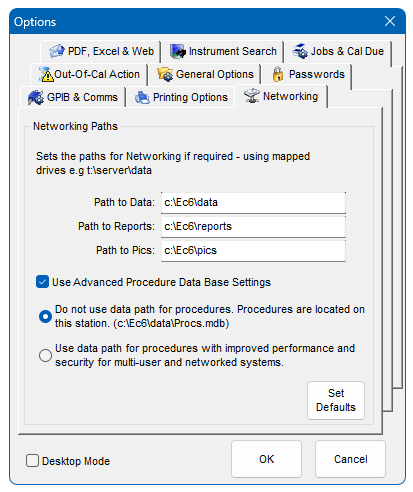
If using different calibration instruments on another workstation it is advisable to keep individual sets of procedures. Selecting ‘Procedures are local for each workstation’ will achieve this.
If required a temporary copy of procedures can be created at the start of a calibration run. This will ensure that if procedure editing is in progress while a calibration run is being performed it will not affect the calibration run. This option also improves performance on slow networks.
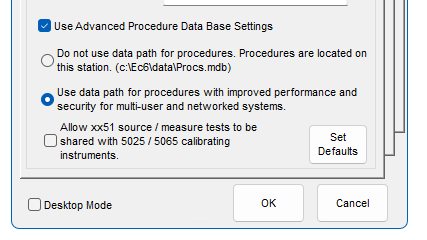
Web and PDF Options
PDF settings
EasyCal can create PDF files without the need for 3rd party PDF software. The PDF files created can be stored in a specific location. Certificate PDF files also have the option to save to a Customer Folder. A folder is created automatically by EasyCal using the Customer/Owner Name.
WebCerts (Optional)
If using the WebCerts feature the path for PDF certificates and lookup CSV files is selected here. As a web published certificate may require a different format to a normal printed certificate a common template can be specified here. Use ‘Only export certificates which are digitally signed’ to make sure that only ‘signed’ certificate are published to a web site.
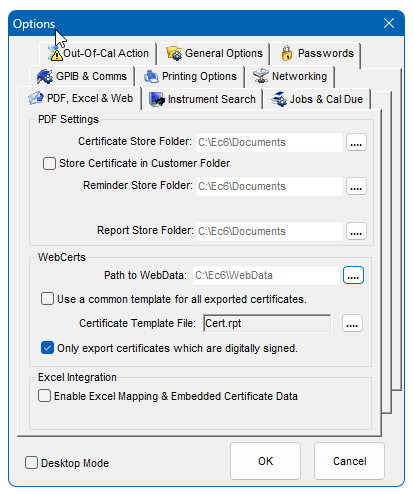
Job and Cal Due Options (Optional)
Job Management Options
Click here to edit the job management options. These are described further on in this chapter.
Reminder Emails
Default settings for the email subject, message and CC are entered here. These can also be edited when producing reminder emails. The reminder sent date can be reset automatically when a calibration is performed in CalRun.
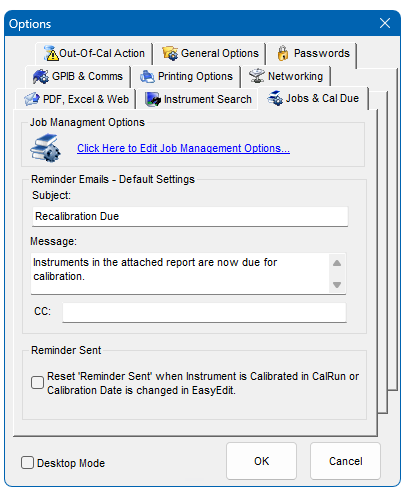
Instrument Search Options
Status Filter
Used to filter instruments by Status. If an instrument has a status entered here it will not be shown in the instrument list. This can be applied only to Calibrations Due.
Load Instrument List on Search
If the instrument data base contains more than 1000 items it can take a few seconds to load.
To avoid this, it is possible for the list to show only show items when a search is applied.
Apply Search Parameters to Calibration Due
By default Calibrations Due will show all Instruments due for calibration. To use the search feature with Calibration Due tick this option. This enable the user to search for calibration due for a particular customer or owner.
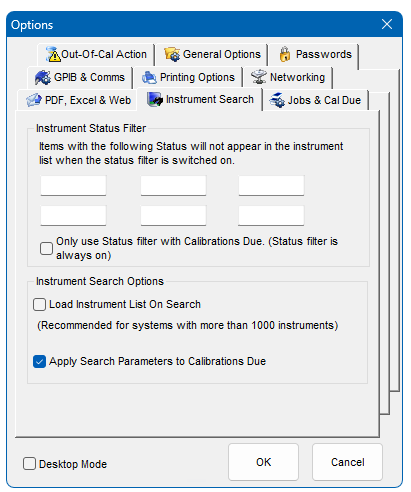
GPIB Interface Type
Allows the user to select the type of GPIB card installed. If no card is installed, then select ‘none’.
Remote commands that are sent to and from instruments can be recorded. This log file, comms.log, is stored in the EC6\Programs folder.
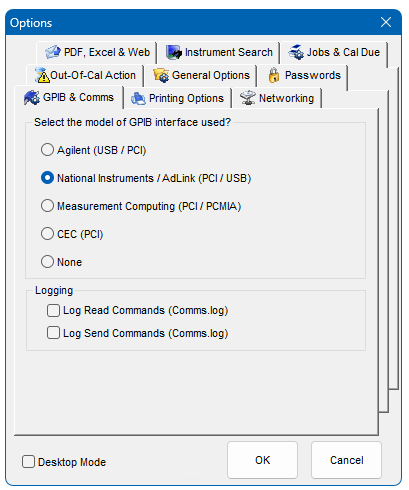
Passwords
A password can be set up to restrict access to the EasyEdit. By default the password is “time”. The password can be changed or disabled as required
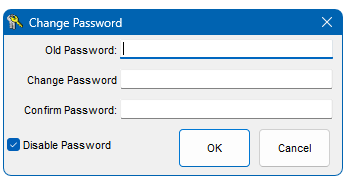
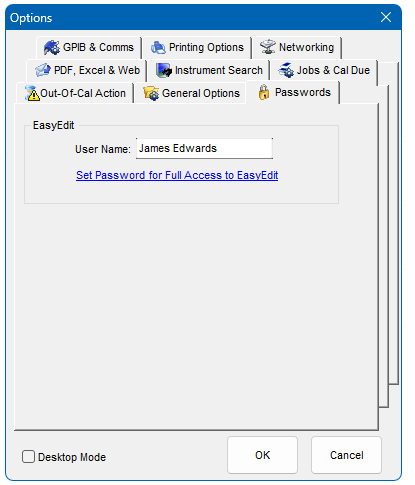
Job Management Options
Up to 5 default entries can be made for Job Status, Service Required, Service By and Certificate Required. These will be available for selection in EasyEdit’s ‘Job Management’ as shown below.
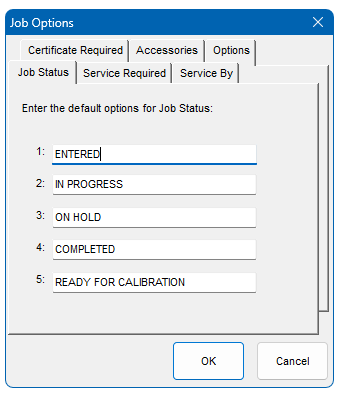
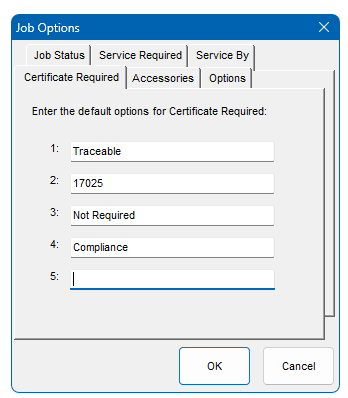
Options
When a job is booked out (despatched) the option to print a Job Label and/or an Address Label is specified here.
When a Job Sheet or a Job Label is printed from Job Management the user is prompted that the data will be saved before printing. To turn this warning off click ‘Prompt to Save Data When Printing Job Label or Job Sheet?’
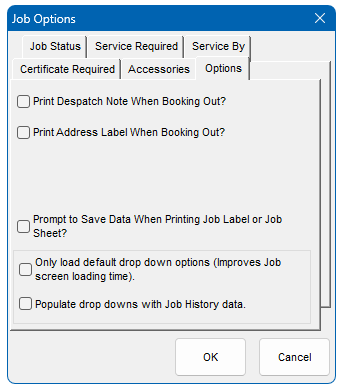
Accessories
The default accessories returned with an instrument are specified here. Up to 8 items are allowed. There is also the option to enter a non- specified accessory when booking in.